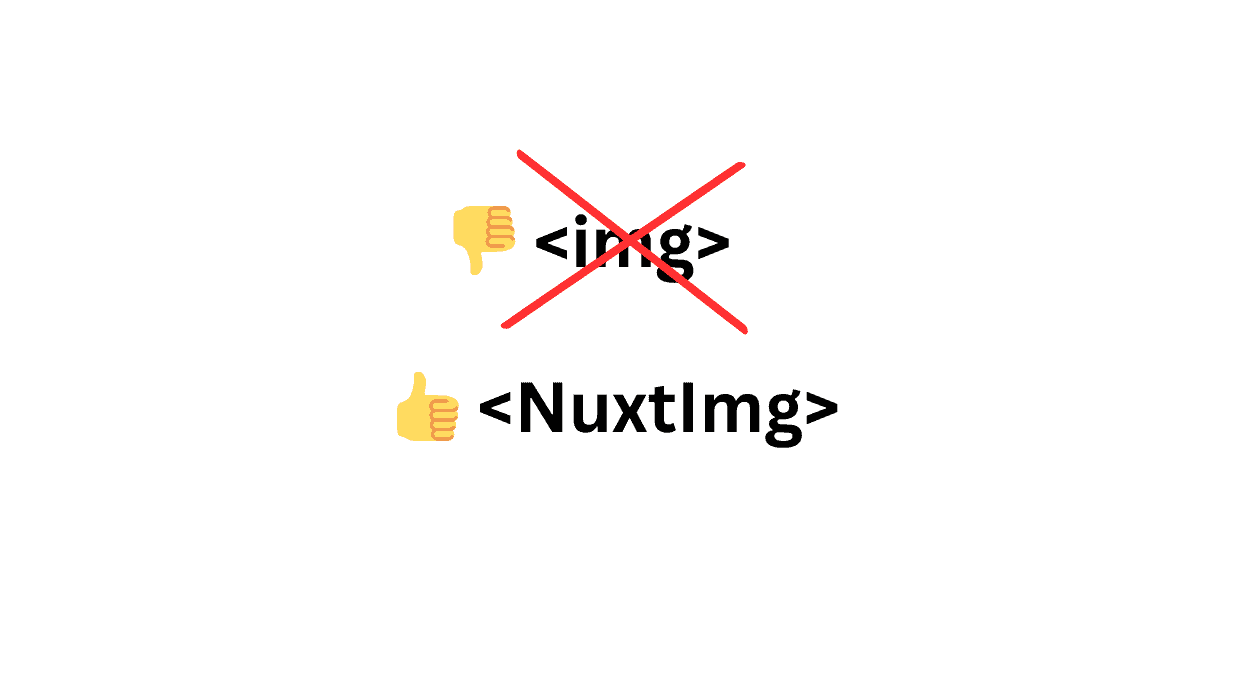
Why is Nuxt Image better than <img>?
Nuxt Image is a powerful module that allows you to optimize images in your Nuxt app. It is a wrapper around the Sharp image processing library and provides a lot of useful features out of the box.
Creating a visually engaging and high-performance website is a challenge for many developers. This is where NuxtImage, a module in the Nuxt.js framework, comes into play, offering significant advantages over the traditional <img> tag used in HTML. In this article, we'll explore why NuxtImage is a superior choice for managing images in web development.
1. Optimized Performance
One of the primary benefits of NuxtImage is its ability to optimize image performance. Unlike the <img> tag, NuxtImage automatically optimizes images for different screen sizes and resolutions. It does this by resizing, compressing, and converting images to modern formats like WebP, which are smaller in size but maintain high quality. This results in faster page load times, which is a critical factor in user experience and SEO rankings.
2. Lazy Loading
NuxtImage supports lazy loading out of the box. Lazy loading is a technique where images load only as they are about to enter the viewport. This means that images off-screen do not impact the initial page load time, further improving performance, especially on pages with a lot of images.
<NuxtImg src="/nuxt-icon.png" loading="lazy" />
3. Placeholder and Blurred Images
Another feature of NuxtImage is the ability to display placeholders or blurred versions of images while the full image is loading. This creates a more seamless user experience, preventing the jarring effect of images popping into view as they load.
<!-- Automatically generate a placeholder based on the original image -->
<nuxt-img src="/nuxt.png" placeholder />
<!-- Set a width, height for the automatically generated placeholder -->
<nuxt-img src="/nuxt.png" :placeholder="[50, 25]" />
<!-- Set a width, height, quality & blur for the automatically generated placeholder -->
<nuxt-img src="/nuxt.png" :placeholder="[50, 25, 75, 5]" />
<!-- Set the width & height of the automatically generated placeholder, image will be a square -->
<nuxt-img src="/nuxt.png" :placeholder="15" />
<!-- Provide your own image -->
<nuxt-img src="/nuxt.png" placeholder="./placeholder.png" />
4. Better Accessibility
NuxtImage makes it easier to implement accessible images. It has built-in features for adding descriptive alt text and other accessibility attributes, which are crucial for users who rely on screen readers. This is often more cumbersome to manage correctly with standard <img> tags.
5. Advanced Image Processing
With NuxtImage, you can apply various image processing techniques like cropping, rotating, and applying filters directly within your code. This flexibility is not available with the basic <img> tag, which requires images to be pre-processed or manipulated with additional CSS or JavaScript.
6. Easy Integration with Image Services
NuxtImage integrates seamlessly with various image delivery services like Cloudinary, Imgix, and others. This integration allows for dynamic image optimization and delivery, further enhancing performance and reducing the load on your servers.
7. Simplified Syntax
NuxtImage simplifies the syntax needed to handle images. Instead of manually writing different versions of an image for responsiveness or worrying about the correct format, developers can use a single NuxtImage component that handles these aspects automatically.
Traditional Tag Example
Here's how you would typically use an <img> tag in HTML:
<img
src="path/to/image.jpg"
alt="Descriptive text for the image"
width="300"
height="200"
/>
NuxtImage Example
Now, let's see how the same image would be handled using NuxtImage in a Nuxt.js project. First, ensure that you have installed the @nuxt/image module in your project.
Installation You can install the module using npm or yarn:
npm install @nuxt/image
# or
yarn add @nuxt/image
Then, add the module to your nuxt.config.js file:
export default {
modules: ["@nuxt/image"],
};
Using NuxtImage in Your Component Here's how you can use NuxtImage in a Vue component:
<template>
<NuxtImg
src="path/to/image.jpg"
alt="Descriptive text for the image"
width="300"
height="200"
/>
</template>
In this case, nuxt-img automatically handles the optimization. You can still specify the width and height, but NuxtImage will automatically provide the best-suited format and size based on the user's device and browser capabilities.
Advanced Usage NuxtImage allows for more advanced features, such as on-the-fly image transformation. Here's an example:
<NuxtImg format="webp" src="/nuxt-icon.png" ... />
This code tells NuxtImage to convert the image to WebP format, which can significantly reduce the file size while maintaining visual quality.
Conclusion
In summary, NuxtImage offers a range of benefits over the traditional <img> tag, including optimized performance, lazy loading, enhanced user experience with placeholders, improved accessibility, advanced image processing capabilities, easy integration with image services, and simplified syntax. By utilizing NuxtImage, developers can create faster, more efficient, and visually appealing websites, enhancing both the user experience and SEO performance.
Incorporating NuxtImage into your web projects can significantly uplift the quality and performance of your site, making it a worthy investment for modern web development.