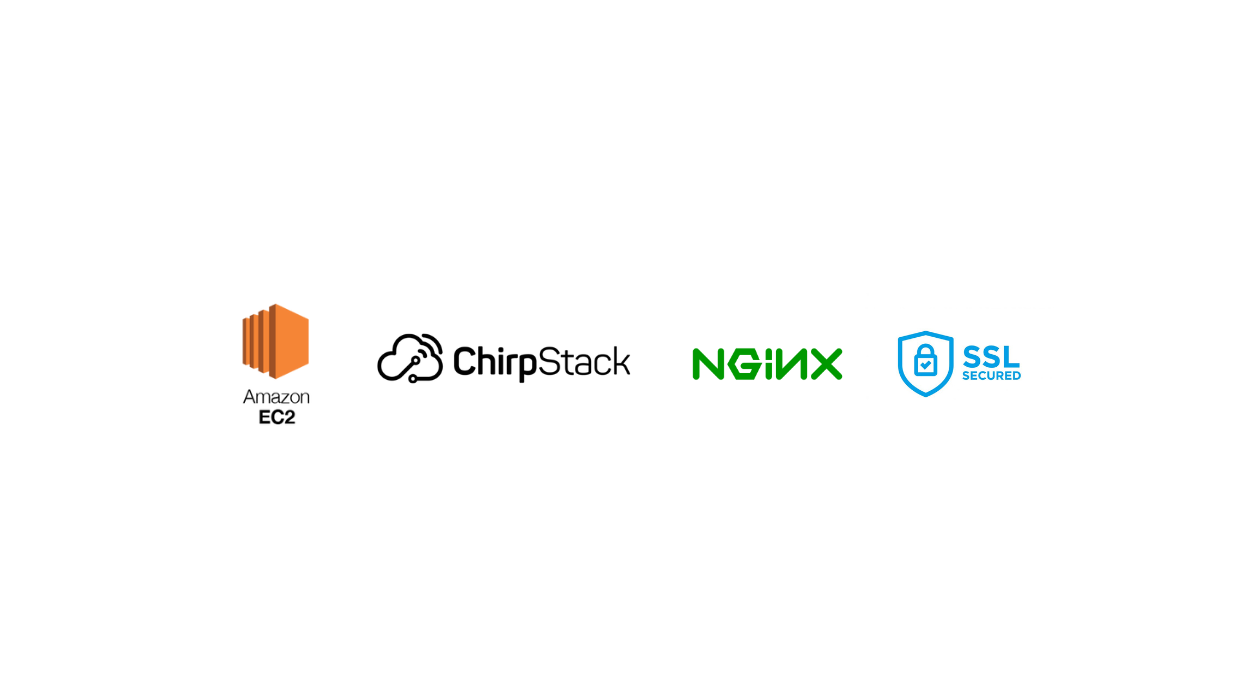
ChirpStack on Amazon EC2 with SSL
This tutorial will guide you through the process of setting up ChirpStack on an Amazon EC2 instance and securing it with an SSL certificate.
Prerequisites
- An Amazon EC2 instance running Amazon Linux 2023.
- Docker and Docker Compose installed on the instance.
- A registered domain name pointing to the public IP of your EC2 instance.
Steps
Step 1: Install Docker and Docker Compose
Update your system and install Docker:
sudo yum update -y
sudo yum install docker
sudo systemctl start docker
sudo systemctl enable docker
sudo curl -L "https://github.com/docker/compose/releases/download/v2.2.3/docker-compose-$(uname -s)-$(uname -m)" -o /usr/local/bin/docker-compose
sudo chmod +x /usr/local/bin/docker-compose
Step 2: Install ChirpStack
Clone the repository and navigate to the directory:
git clone https://github.com/chirpstack/chirpstack-docker.git
cd chirpstack-docker
Step 3: Configure ChirpStack
Run ChirpStack using Docker Compose:
docker-compose up -d
Step 4: Set Up Nginx as a Reverse Proxy
Install Nginx
sudo yum install nginx
sudo systemctl start nginx
sudo systemctl enable nginx
Configure Nginx Create and edit the Nginx configuration for your domain:
sudo nano /etc/nginx/sites-available/yourdomain.com
Add the following configuration:
server {
listen 80;
server_name yourdomain.com;
location / {
proxy_pass http://localhost:8080;
proxy_http_version 1.1;
proxy_set_header Upgrade $http_upgrade;
proxy_set_header Connection 'upgrade';
proxy_set_header Host $host;
proxy_cache_bypass $http_upgrade;
}
}
Enable the Site
sudo ln -s /etc/nginx/sites-available/yourdomain.com /etc/nginx/sites-enabled/
sudo nginx -t
sudo systemctl reload nginx
Step 5: Install Certbot for SSL
Prepare Certbot manually:
sudo dnf install -y augeas-libs
sudo python3 -m venv /opt/certbot/
sudo /opt/certbot/bin/pip install --upgrade pip
sudo /opt/certbot/bin/pip install certbot certbot-nginx
sudo ln -s /opt/certbot/bin/certbot /usr/bin/certbot
sudo ln -s /opt/certbot/bin/certbot-nginx /usr/bin/certbot-nginx
Obtain an SSL certificate:
sudo certbot --nginx
Step 6: Configure SSL in Nginx
Edit the Nginx configuration for SSL:
sudo nano /etc/nginx/sites-available/yourdomain.com
Update the server block:
server {
listen 443 ssl;
server_name yourdomain.com;
ssl_certificate /etc/letsencrypt/live/yourdomain.com/fullchain.pem;
ssl_certificate_key /etc/letsencrypt/live/yourdomain.com/privkey.pem;
location / {
proxy_pass http://localhost:8080;
# Other settings...
}
}
Step 7: Auto-Renew SSL Certificate
Install cronie:
sudo yum install cronie
sudo systemctl start crond
sudo systemctl enable crond
Add a cron job for renewal:
sudo crontab -e
Add the line:
0 0,12 \* \* \* sudo certbot renew --quiet --post-hook "sudo systemctl reload nginx" 9. Finalize and Test
Step 8: Finalize and Test
Test the Nginx configuration:
sudo nginx -t.
Reload Nginx:
sudo systemctl reload nginx.
Confirm SSL is working by visiting https://yourdomain.com.
Conclusion Your ChirpStack instance on Amazon EC2 is now secure with SSL. Regular monitoring and updates are essential for maintaining security and performance.